Colors and fonts templates
Colors and fonts templates
Color and font templates contain settings responsible for colors and fonts of terminal window elements.
Color and font templates are applied:
- When changing colors and fonts of a selected window (see "Changing colors and fonts of a window")subsection.
- When changing colors and fonts of all windows except already opened chart windows ( see "Changing colors and fonts of all windows")subsection.
Changing colors and fonts of a window
Fonts and colors may be changed in the “
- Right-click in a selected window and press “Settings”.
- Do as follows:
- Select the necessary window.
- Go to “Chart –> Settings” in the menu bar.
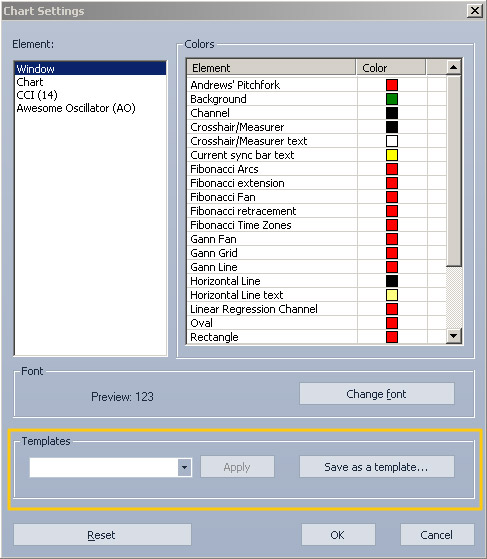
In the “
- Choose the necessary template from the “Templates” list.
- Confirm by pressing the “Apply” button near the “Templates” list.
- Click “Yes” to confirm or “No” to cancel.

- In the “
settings” window press “OK” to confirm or “Cancel” to exit without saving.
Changing colors and fonts of all windows
To change fonts and colors of all windows, except for opened chart windows and Chart % windows, open the “Terminal settings” window. Do as follows:
- Go to the “Colors and fonts” tab.
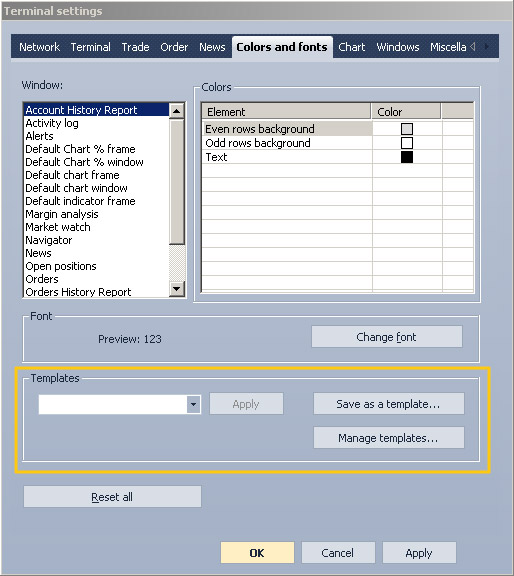
- Select a template from the “Templates” list.
- Confirm by pressing the “Apply” button near the “Templates” list.
- Click “Yes” to confirm or “No” to cancel.

- Confirm the changes by pressing “OK” or “Apply”.
