Adding existent login
To add existent login:
- Open the “Adding existent login” window. This can be done in several ways:
- Do the following instructions:
- Go to “File –> Open new account” in the menu bar.
- Press “Create existent login” in the “Select account type” window.
- Press the “Next” button.
- Go to “File –> Create existent login” in the menu bar.
- Right-click in the “Navigator” window and press “Create existent login” (except for the area surrounding the “Trade terminal” or “Instruments”).
- Do the following instructions:
- Enter the existent account login in the “Adding existent login – step 1” window.
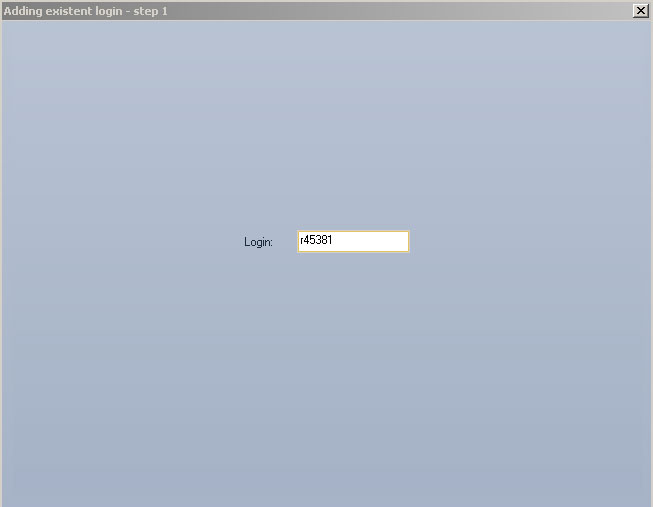
- Press the “Next” button.
- Choose the account type from the drop-down list in the “Adding existent login – step 2” window.
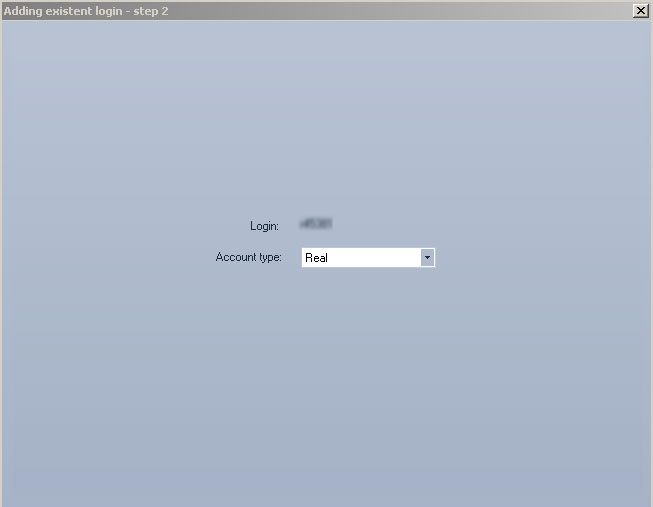
- Press the “Next” button.
- If you want to be authorized automatically put a tick in “Save password” and enter the password you set during registration. Skip this step if you don’t want the system to store your password. (“Adding existent login – step 3” window).
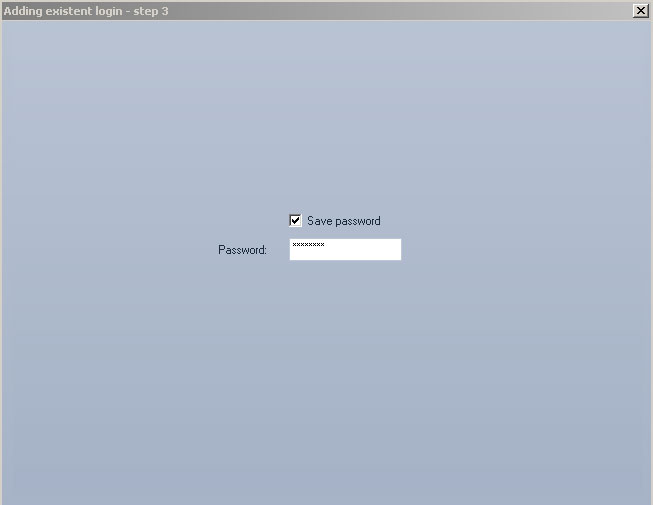
- Press the “Next” button.
- Select source by choosing a ready-made template of your workspace from the drop-down menu or clicking “Empty” in the “Adding existent login – step 4” window. You may enter a new workspace name or use the default one.
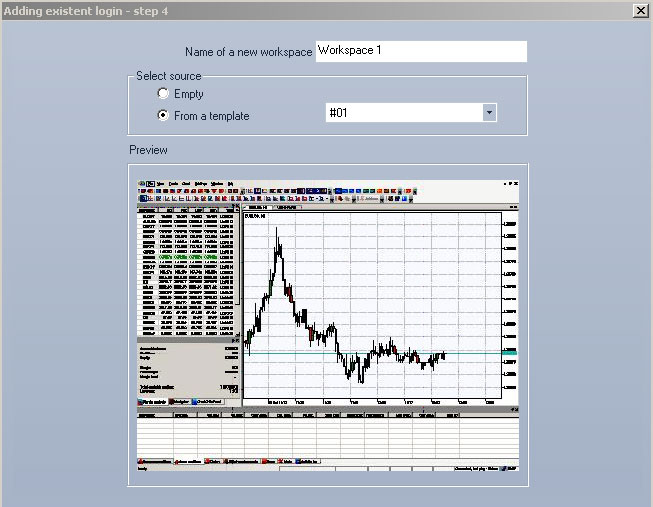
- To complete the procedure click “Done”.
