Руководство пользователя
Управление графической историей
NetTradeX PC
NetTradeX Android
NetTradeX iOS
NetTradeX Mobile
NetTradeX Advisors
- Введение
- Открытие счетов
-
Торговля
-
Режим локирования
- Рыночный ордер
- Отложенные ордера
- Выставление отложенного ордера
-
Удаление ордера
-
Изменение параметров ордера
-
Ордера Take-profit и Stop-loss. Режим Trailing-Stop (T/S)
- Закрытие открытой позиции
-
Разлокирование позиций
-
Торговля PCI
-
Вывод средств
- Торговля
- Отложенные ордера
- Индикаторы
- Графические объекты
- Сигналы
- Новостные сообщения
-
Режим локирования
-
Интерфейс пользователя
- Главное окно
-
Интерфейс терминала
- Общие настройки
- Настройка расположения окон
- Графики
- PCI
- Установка индикаторов
-
Модификация индикаторов
-
Объекты
-
Andrews’ Pitchfork
-
Канал
-
Канал (луч)
-
Fibonacci Arcs
-
Fibonacci Fan
-
Fibonacci Time Zones
-
Уровни Фибоначчи
-
Gann Fan
-
Gann Grid
-
Gann Line
-
Горизонтальная линия
-
Иконка
-
Linear Regression Channel
-
Овал
-
Прямоугольник
-
Канал стандартных отклонений
-
Текст
-
Линия тренда
-
Линия тренда (луч)
-
Треугольник
-
Вертикальная линия
-
Andrews’ Pitchfork
-
Управление графической историей
-
Запрос на возврат средств
-
Алерты
- Вывод на печать
-
Редактирование списка финансовых инструментов
- Импорт настроек
- Торговые инструменты
- Информационные окна
- Настройка параметров терминала
- Рабочие пространства
- Работа с шаблонами
- Настройка отображения элементов терминала
- Сетевые соединения
-
Экспорт/импорт настроек
- Краткое руководство
-
Часто задаваемые вопросы
-
Операции с логинами
-
Торговые инструменты
-
Графики
-
PCI
-
Торговля
-
Отложенные ордера
-
Индикаторы
-
Графические объекты
-
Сигналы
-
Новостные сообщения
- Вывод средств
-
Настройки окон
-
Горячие клавиши
-
Рабочие пространства
-
Шаблоны рабочих пространств
-
Шаблоны графиков
-
Шаблоны цветов и шрифтов
-
Вывод на печать
-
Экспорт/импорт настроек
-
Операции с логинами
Управление графической историей
Графическая история сохраняется локально. Управление графической историей осуществляется с помощью окна “Настройки Торгового терминала” [“Terminal settings”].
Настройка глубины графической истории
Для настройки глубины графической истории, в окне “Настройки Торгового терминала” [“Terminal settings”]:
- Перейдите во вкладку “График” [“Chart”].
- Выберите требуемую глубину графической истории из выпадающего списка “Глубина графической истории, бары” [“Charts history depth [Bar]”].
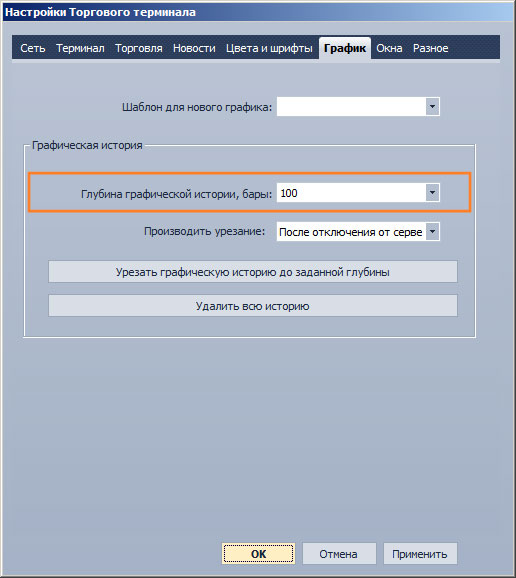
- Подтвердите проделанное изменение, нажав кнопку “ОК” [“OK”] или “Применить” [“Apply”].
Настройка условия урезания графической истории
Торговый терминал позволяет урезать графическую историю:
- После отключения от сервера.
- Перед соединением с сервером.
- Только вручную.
Для настройки условия урезания графической истории, в окне “Настройки Торгового терминала” [“Terminal settings”]:
- Перейдите во вкладку “График” [“Chart”].
- Выберите условие урезания графической истории из выпадающего списка “Производить урезание” [“Reduce history”].
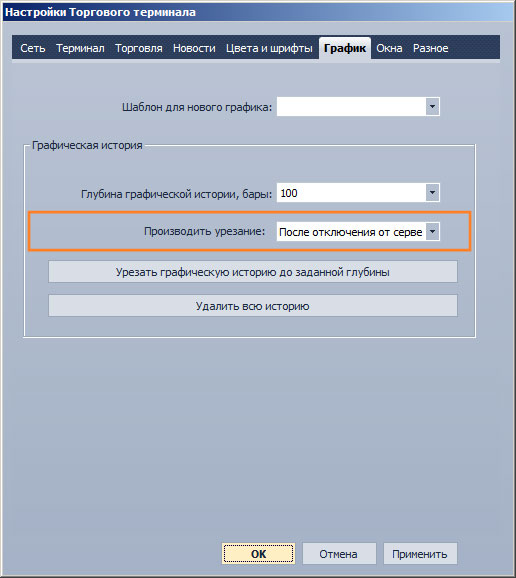
- Подтвердите проделанное изменение, нажав кнопку “ОК” [“OK”] или “Применить” [“Apply”].
Удаление графической истории
Для удаления графической истории:
- Перейдите во вкладку “График” [“Chart”].
- Удалите графическую историю одним из следующих способов:
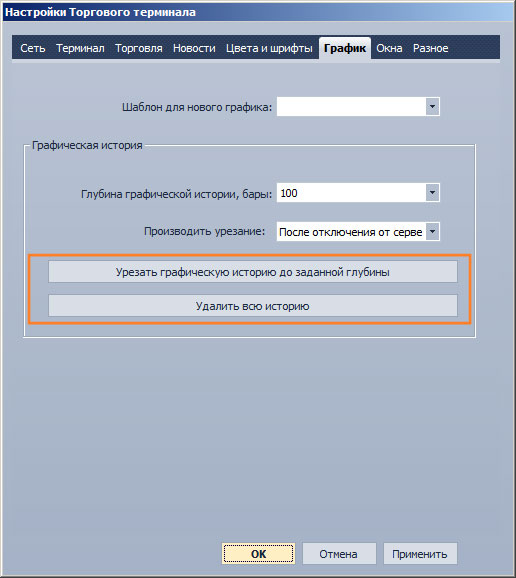
- Нажмите кнопку “Урезать графическую историю до заданной глубины” [“Reduce history depth to preset value”] для урезания графической истории до заданной глубины.
- Нажмите кнопку “Удалить всю историю” [“Delete all history”] для удаления всей графической истории.
- Подтвердите проделанное изменение, нажав кнопку “ОК” [“OK”] или “Применить” [“Apply”].