Account History Report
"Account History Report" window
The “Account History Report” window contains the history report on a user’s current account according to the pre-set filter. The window is hidden by default.
The account history report can be represented as:
- “Flat”. Each trade operation is displayed in a separate line.
- “Combined records”. Open/close, profit/loss and total swap are displayed in a single line.
Depending on an image mode chosen (see the «Filtering account history records»), the window contains the following columns:
“Flat” report
- “Operation ID” – operation identification number.
- “Instrument” – trading instrument name.
- “Direction” – operation direction.
- “Volume1” – operation volume in base currency
- “Volume2” – operation volume in quote currency
- “Price” – deal price.
- “Date/Time” – date and time when an operation was carried out
- “Bal. volume” – profit/loss in account currency.
- “Type” – operation type.
- “Reference” – a number referring to a related operation.
- “PCI Position” – a number referring to a related PCI position. If a trade is regular, this field is empty.
- “Details” – additional operation details.
- “Lock” – shows whether a position is locked or not.
- “Order” – a number referring to a related order.
- “Login” – login of an account where a user placed an order. The column is not displayed by default.
- “By broker” – login of a broker, if an order was placed by a broker. The column is not displayed by default.
“Combined records” report
- “Instrument” – trading instrument name.
- “#” – operation identification number.
- “Date/Time” – date and time when an operation was carried out.
- “Type” – operation type.
- “Direction” – operation direction.
- “Volume1” – operation volume in base currency
- “Price” – deal price.
- “Reference” – a number referring to a related operation.
- “PCI Position” – a number referring to a related PCI position. If a trade is regular, this field is empty.
- “Lock” – shows whether a position is locked or not.
- “Order” – a number referring to a related order./li>
- “Details” – additional operation details.
- “Login” – login of an account where a user placed an order. The column is not displayed by default.
- “By broker” – login of a broker if an operation was carried out by a broker. The column is not displayed by default.
- “#(2)» – related operation identification number
- “Date/Time(2)” – date and time when a related operation was carried out.
- “Type(2)” – related operation type.
- “Volume1 (2)” – related operation volume in quote currency.
- “Price (2)” – related deal price.
- “Order (2)” – a number referring to a related order.
- “Details (2)” – additional details on a related operation.
- “Login (2)” – login of an account where a user placed a related order. The column is not displayed by default.
- “By broker (2)” – login of a broker if a related operation was carried out by a broker. The column is not displayed by default.
- “Bal. volume” – profit/loss in account currency.
- “Swap” – total swap of a position.
The last line of the “Bal. volume” column shows the total result on all the trades in account currency.
Right-click in the window and press “Refresh” if you want to update the “Account History Report” window.
For setting up design styles of the window, changing the layout of its columns and rows, as well as setting the window location on the screen see “Setting terminal elements display”. For setting the display of window contents see the "Filtering account history records" subsection. The window supports export function ( see "Exporting window contents").
Filtering account history records
“Account history filter” window is used to filter records in the “Account History report” window. To open this window, do one of the following:
- Click the “Account History Report” button in the top toolbar.
- Go to “View –> Account History Report” in the menu bar.
- Right-click in the “Account History Report” window and press “Filter”.
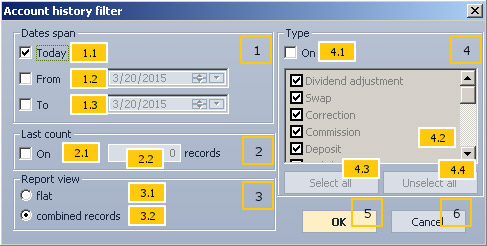
The “Account history filter” window contains the following elements:
Group of elements, indicating time.
- Checkbox for operations carried out on the current day.
- Checkbox for the starting date.
- Checkbox for the ending date.
Group of elements, indicating the number of latest operations.
- Checkbox which turns on and off filtering by the number of records.
- Field to enter the number of records.
Group of elements, indicating how data will be displayed.
- The “flat” view checkbox.
- The “combined records” view checkbox.
Group of elements, indicating type of operations.
- Checkbox which turns on and off filtering by type of operations.
- List of operation types.
- The “Select all” button.
- The “Unselect all” button.
- The “OK” button to apply filters.
- The “Cancel” button to close the window without filtering.
To stop trading history loading right-click in the “Account History Report” window and press the corresponding option.
