How to add a new workspace
Adding a new workspace
A workspace may be added when registering a login in the terminal (see "Opening a demo account", see "Opening a real account", see Adding existent login).
A workspace is added in the “Adding a workspace” window. To open it, do one of the following:
- Go to “File –> Workspaces –> Add a new workspace…” in the menu bar.
- Press the “New…” button in the “Workspaces” window.
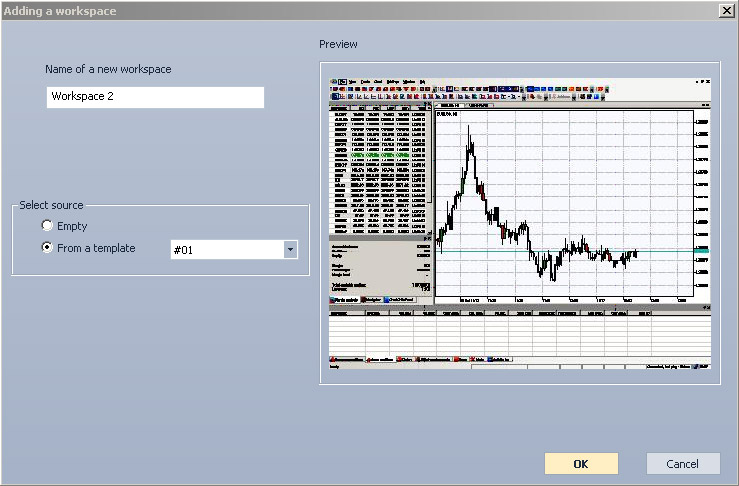
In the “Adding a workspace” window:
- Enter a name in the “Name of a new workspace” field
- Select a workspace template in the “From a template” drop-down list or put a tick in the “Empty” checkbox. The selected template will be displayed in the “Preview” area.
- Add the template by pressing “OK”. Press “Cancel” to exit without saving.
If a template has elements that cannot be applied to the current login, they will not be included in the workspace. It may happen if a template contains signals attached to orders and when a workspace is created for the orders that no longer exist. Such signals will not be included in a workspace.
