User Guide
PCI Export
NetTradeX PC
NetTradeX Android
NetTradeX iOS
NetTradeX Mobile
NetTradeX Advisors
- Introduction
- Account Opening
-
Trading
-
Lock Mode
- Market Order
- Pending Order
- How to Set Pending Order
-
How to Delete Orders
-
How to Change Orders
-
Orders Take-Profit and Stop-Loss. Mode “Trailing Stop Distance”
- How to Close the Opened Position
-
How to Unlock a Position
-
PCI Trading
-
Withdrawal requests
- Trading
- Pending orders
- Indicators
- Graphical Objects
- Alerts
- News
-
Lock Mode
-
User Interface
- Main Window
-
Terminal interface
- General settings
- Customize Windows Position
- Charts
- PCI
- How to Set Indicators
-
How to Modify Indicators
- Graphical Objects
-
How to Manage Charts History
-
Withdrawal Request
-
How to Set Alerts
- Printing
-
Customizing Financial Instrument List
- Import Settings
- Trading instruments
- Information Windows
- Windows Operation Factors Settings
- Workspace of Login
- Using Templates
- Setting terminal elements display
- Network connections
-
Export Settings
- Quick start guide
- F.A.Q.
PCI Export
Exporting/importing PCI
PCI export function allows saving the chosen PCI in a file, while importing extracts the existing PCI from a file. It may be done for transferring a PCI from one PC/account to another.
Exporting PCI
To export a PCI:
- In the “Instrument Browser” window within the “Instruments” tree, choose an exported PCI from “My Instruments”.
- Press “Personal Composite Instrument” button.
- Click “Export”.
- Set the path to the file a PCI will be exported to and confirm the operation.
Importing PCI
To import a PCI:
- In the “Instrument Browser” window within the “Instruments” tree, choose “My instruments” section or any instrument from this section.
- Press “Personal Composite Instrument” button.
- Click “Import”.
- Set the path to the file a PCI will be imported from and confirm the operation.
- 5. In the “Save PCI as” window enter a new PCI name in the corresponding window or choose one of existing names from “Instruments of the group “My Instruments”.
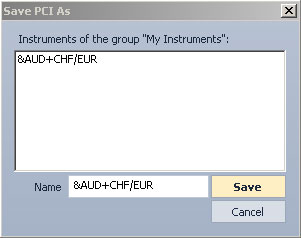
- Press “OK” to save changes or “Cancel” to exit without saving.
If a PCI with the same name already exists, the “Confirm Save As” window appears. If you agree, the existing PCI will be replaced with the imported one.
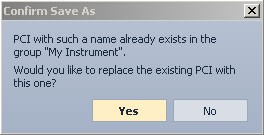
Press “Yes” to confirm or “No” to cancel.