User Guide
Instrument Chart
NetTradeX PC
NetTradeX Android
NetTradeX iOS
NetTradeX Mobile
NetTradeX Advisors
- Introduction
- Account Opening
-
Trading
-
Lock Mode
- Market Order
- Pending Order
- How to Set Pending Order
-
How to Delete Orders
-
How to Change Orders
-
Orders Take-Profit and Stop-Loss. Mode “Trailing Stop Distance”
- How to Close the Opened Position
-
How to Unlock a Position
-
PCI Trading
-
Withdrawal requests
- Trading
- Pending orders
- Indicators
- Graphical Objects
- Alerts
- News
-
Lock Mode
-
User Interface
- Main Window
-
Terminal interface
- General settings
- Customize Windows Position
- Charts
- PCI
- How to Set Indicators
-
How to Modify Indicators
- Graphical Objects
-
How to Manage Charts History
-
Withdrawal Request
-
How to Set Alerts
- Printing
-
Customizing Financial Instrument List
- Import Settings
- Trading instruments
- Information Windows
- Windows Operation Factors Settings
- Workspace of Login
- Using Templates
- Setting terminal elements display
- Network connections
-
Export Settings
- Quick start guide
- F.A.Q.
Instrument Chart
Instrument chart
A new instrument chart can be opened via:
- The «New chart» window.
- Right-click menu in information windows
Opening new charts via the «New Chart» window»
To open the «New chart» window, do one of the following:
- Go to «Chart –>New chart…» in the menu bar.
- Go to «Trade –> New chart…» in the menu bar.
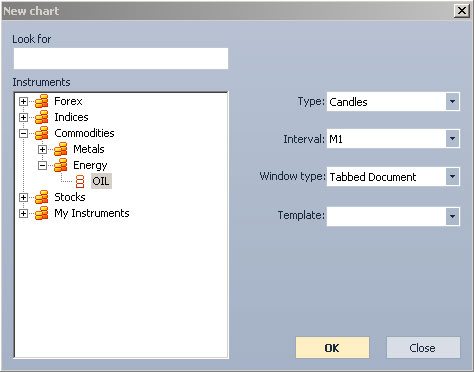
In the «New chart» window:
- Choose an instrument from the «Instruments» tree. To accelerate search use the «Look for» field. It allows a user to sort out instruments that correspond to an entry template.
- Set the following chart parameters:
- Press “OK” to open a new chart or “Cancel” to exit.
Opening new charts via right-click menu
To open a new instrument chart click «Chart –> <Interval>» in the menu, which appears after right-clicking the corresponding line in the following windows: «Market watch», «Sum open positions», «Account History Report» , «Orders History Report» .You may also right-click an instrument name inside the «Instruments» folder in the «Navigator» window.