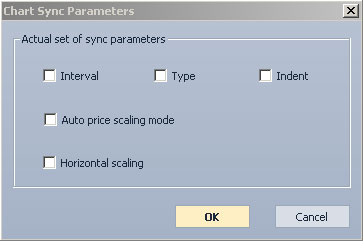User Guide
- Introduction
- Account Opening
-
Trading
-
Lock Mode
- Market Order
- Pending Order
- How to Set Pending Order
-
How to Delete Orders
-
How to Change Orders
-
Orders Take-Profit and Stop-Loss. Mode “Trailing Stop Distance”
- How to Close the Opened Position
-
How to Unlock a Position
-
PCI Trading
-
Withdrawal requests
- Trading
- Pending orders
- Indicators
- Graphical Objects
- Alerts
- News
-
Lock Mode
-
User Interface
- Main Window
-
Terminal interface
- General settings
- Customize Windows Position
- Charts
- PCI
- How to Set Indicators
-
How to Modify Indicators
- Graphical Objects
-
How to Manage Charts History
-
Withdrawal Request
-
How to Set Alerts
- Printing
-
Customizing Financial Instrument List
- Import Settings
- Trading instruments
- Information Windows
- Windows Operation Factors Settings
- Workspace of Login
- Using Templates
- Setting terminal elements display
- Network connections
-
Export Settings
- Quick start guide
- F.A.Q.
Chart sync mode
Chart sync mode allows a user to monitor charts in several windows at the same time with charts being scrolled simultaneously. You may turn on synchronization mode by the following parameters:
- Interval.
- Type.
- Indent.
- Autoscroll by price.
- Horizontal scaling.
When turning on chart sync mode for the first time on the given chart, the time corresponding to the center of the chart is chosen as the basic one for synchronization. The chart will display the synchronization marker and the aiming line that mark the synchronization time.
If the chart is not the first one for which the sync mode is turned on, all its parameters are adjusted to the chart which was synchronized first. It is scrolled in such a manner that its center would match the synchronization time. The chart will display the synchronization marker and the aiming line that mark the synchronization time.
Further scrolling and customization of any window will result in any other window copying the same actions if the sync mode is turned on.
Turning on/off chart sync mode
To turn on/off chart sync mode, do one of the following:
- Press “Sync mode” after right-clicking in a chart window.
- Go to “Chart – > Sync mode” in the menu bar.
To turn off the sync mode for every synchronized chart, do one of the following:
- Right-click in any chart window in a sync mode and press “Finish sync session”.
- Go to “Chart –> Finish sync session” in the menu bar.
Working with sync mode on
You may change synchronization time by dragging synchronization marker in any window. You may also drag a chart itself in relation to a synchronization marker or to an aiming line.
Right-click a synchronization marker or an aiming line to customize sync mode. The following commands are available in the right-click menu:
-
“Center”:
— “local” – centers the current chart in the manner that the aiming line would be located in the center of a chart window.
— “global" – centers all charts with sync mode on in the manner that the aiming line would be located in the center of chart windows. - “Slide with a wheel” – turning on/off dragging an aiming line with a mouse wheel.
- “Aiming line” – displays or hides aiming line.
-
“Date/Time for sync…” – opens the “Specify Date/Time to sync” window, which allows a user to set the date and time for an aiming line manually.

-
“Sync parameters…” – opens the “Chart Sync Parameters” window, which allows a user to choose parameters to be synchronized.