Руководство пользователя
- Введение
- Открытие счетов
-
Торговля
-
Режим локирования
- Рыночный ордер
- Отложенные ордера
- Выставление отложенного ордера
-
Удаление ордера
-
Изменение параметров ордера
-
Ордера Take-profit и Stop-loss. Режим Trailing-Stop (T/S)
- Закрытие открытой позиции
-
Разлокирование позиций
-
Торговля PCI
-
Вывод средств
- Торговля
- Отложенные ордера
- Индикаторы
- Графические объекты
- Сигналы
- Новостные сообщения
-
Режим локирования
-
Интерфейс пользователя
- Главное окно
-
Интерфейс терминала
- Общие настройки
- Настройка расположения окон
- Графики
- PCI
- Установка индикаторов
-
Модификация индикаторов
-
Объекты
-
Andrews’ Pitchfork
-
Канал
-
Канал (луч)
-
Fibonacci Arcs
-
Fibonacci Fan
-
Fibonacci Time Zones
-
Уровни Фибоначчи
-
Gann Fan
-
Gann Grid
-
Gann Line
-
Горизонтальная линия
-
Иконка
-
Linear Regression Channel
-
Овал
-
Прямоугольник
-
Канал стандартных отклонений
-
Текст
-
Линия тренда
-
Линия тренда (луч)
-
Треугольник
-
Вертикальная линия
-
Andrews’ Pitchfork
-
Управление графической историей
-
Запрос на возврат средств
-
Алерты
- Вывод на печать
-
Редактирование списка финансовых инструментов
- Импорт настроек
- Торговые инструменты
- Информационные окна
- Настройка параметров терминала
- Рабочие пространства
- Работа с шаблонами
- Настройка отображения элементов терминала
- Сетевые соединения
-
Экспорт/импорт настроек
- Краткое руководство
-
Часто задаваемые вопросы
-
Операции с логинами
-
Торговые инструменты
-
Графики
-
PCI
-
Торговля
-
Отложенные ордера
-
Индикаторы
-
Графические объекты
-
Сигналы
-
Новостные сообщения
- Вывод средств
-
Настройки окон
-
Горячие клавиши
-
Рабочие пространства
-
Шаблоны рабочих пространств
-
Шаблоны графиков
-
Шаблоны цветов и шрифтов
-
Вывод на печать
-
Экспорт/импорт настроек
-
Операции с логинами
Ордер Stop loss позволяет пользователю воспрепятствовать потере средств, закрыв позицию при достижении котировкой цены, определенной пользователем. Ордер выставляется по цене ниже цены сделки BUY и выше цены сделки SELL.
Ордер Take profit позволяет пользователю закрыть позицию при достижении котировкой цены, определенной пользователем, зафиксировав прибыль. Ордер выставляется по цене выше цены сделки BUY и ниже цены сделки SELL.
Режим Trailing stop позволяет динамически изменять цену активации ордера Stop loss в случае, если движение котировки осуществляется в сторону увеличении прибыли. Режим становится активным, когда расчетная прибыль позиции становится больше или равна заданному уровню Trailing stop. В этом случае цена активации позиционного ордера Stop loss автоматически передвигается на цену, отстоящую от котировки на уровень Trailing stop (если ордер Stop loss ранее не был создан, то он создается в соответствии с обозначенным правилом). Если движение котировки осуществляется в сторону уменьшения прибыли, цена активации ордера Stop loss не изменяется.
Режим Trailing stop реализован на сервере, что обеспечивает его работу даже в случае, если торговый терминал неактивен.
Выставление позиционных ордеров
Позиционные ордера Stop loss и Take profit, а так же режим Trailing stop, могут быть заданы:
- при открытии торговой позиции (см. «Открытие позиции» ).
- при выставлении ждущего ордера Pending (см. «Выставление отложенного ордера»).
Управление позиционными ордерами к открытым позициям
Управление позиционными ордерами и режимом Trailing stop к открытым ранее позициям осуществляется с помощью окна «Связанные ордера» [“Position orders”], позволяющего выставлять, редактировать и удалять позиционные ордера. Для открытия данного окна выберите пункт «Связанные ордера» [“Position orders”] из контекстного меню, вызываемого кликом правой кнопки мыши на выбранной позиции информационного окна «Открытые позиции» [“Open positions”].
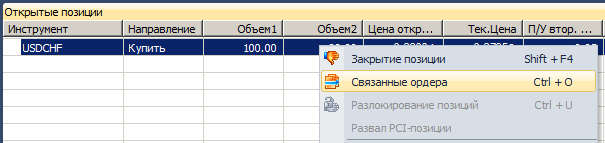
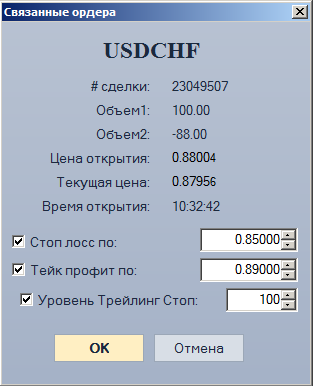
В окне «Связанные ордера» [“Position orders”]:
- Для выставления позиционного ордера или режима Trailing stop установите метку в поле «Стоп лосс по» [“Stop loss at”], «Тейк профит по» [“Take profit at”] или «Уровень Трейлинг Стоп» [“Trailing stop distance”] и задайте требуемые значения в соответствующих полях.
- Для изменения параметров позиционного ордера или режима Trailing stop задайте требуемые значения в соответствующих полях.
- Для удаления позиционного ордера или режима Trailing stop снимите метку в поле «Стоп лосс по» [“Stop loss at”], «Тейк профит по» [“Take profit at”] или «Уровень Трейлинг Стоп» [“Trailing stop distance”] соответственно.
Позиционные ордера также можно удалить аналогичным прочим отложенным ордерам способом (см. «Удаление ордера»).
Сохраните проделанные изменения, нажав кнопку «ОК» [“OK”]. Чтобы выйти из окна без сохранения изменений, нажмите кнопку «Отмена» [“Cancel”].
Управление позиционными ордерами к ждущим ордерам
Управление позиционными ордерами и режимом Trailing stop к ждущим ордерам Pending осуществляется с помощью окна «Ордера» [“Orders”], позволяющего выставлять, редактировать и удалять позиционные ордера (см. «Изменение ордера»).
Позиционные ордера также можно удалить аналогичным прочим отложенным ордерам способом (см. «Удаление ордера»).