User Guide
Connecting to trade server
NetTradeX PC
NetTradeX Android
NetTradeX iOS
NetTradeX Mobile
NetTradeX Advisors
- Introduction
- Account Opening
-
Trading
-
Lock Mode
- Market Order
- Pending Order
- How to Set Pending Order
-
How to Delete Orders
-
How to Change Orders
-
Orders Take-Profit and Stop-Loss. Mode “Trailing Stop Distance”
- How to Close the Opened Position
-
How to Unlock a Position
-
PCI Trading
-
Withdrawal requests
- Trading
- Pending orders
- Indicators
- Graphical Objects
- Alerts
- News
-
Lock Mode
-
User Interface
- Main Window
-
Terminal interface
- General settings
- Customize Windows Position
- Charts
- PCI
- How to Set Indicators
-
How to Modify Indicators
- Graphical Objects
-
How to Manage Charts History
-
Withdrawal Request
-
How to Set Alerts
- Printing
-
Customizing Financial Instrument List
- Import Settings
- Trading instruments
- Information Windows
- Windows Operation Factors Settings
- Workspace of Login
- Using Templates
- Setting terminal elements display
- Network connections
-
Export Settings
- Quick start guide
- F.A.Q.
Connecting to trade server
Connecting to Trade Server / Logging in
To log in you are supposed to register at least one trading account. Login is saved automatically when opening a new account ( see Opening a demo account, Opening a real account ), or when adding existent login (see "Adding existent login").
If the trading terminal has already registered logins, the “Connect to Trade Server” window will appear when launching the terminal. It shows the server’s IP address.
To open the “Connect to Trade Server” window manually, do one of the following:
- Go to “File –> Connect” in the menu bar. If the terminal is already connected to the server, this option will be unavailable.
- Go to the “Navigator” window and double click a login chosen from the “Logins” folder. In case there is no connection to the trade server and if the current login is already connected, this option will be unavailable.
- Go to the “Navigator” window, right-click a login and press “Connect”. In case there is no connection to the trade server and if the current login is already connected, this option will be unavailable.
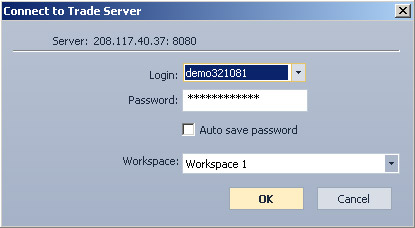
In the “Connect to Trade Server” window:
- Choose a login from the drop-down list. If you switched to this window from the “Navigator”, the necessary login will be chosen automatically.
- Enter your password.
- Tick the “Auto save password” checkbox if you want the system to save it.
- Choose a workspace.
- Connect by pressing “OK”. Click “Cancel” to exit without saving.
To disconnect do as follows:
- Go to “File –> Disconnect” in the menu bar. In case there is no connection to the trade server this option will be unavailable.
- Go to the “Navigator” window, right-click a login and press “Disconnect”. This option will be unavailable for other logins currently disconnected or in case there is no connection to the trade server.
Disconnection implies unloading data, received from a trade server, and closing all windows.