User Guide
Indicators window
NetTradeX PC
NetTradeX Android
NetTradeX iOS
NetTradeX Mobile
NetTradeX Advisors
- Introduction
- Account Opening
-
Trading
-
Lock Mode
- Market Order
- Pending Order
- How to Set Pending Order
-
How to Delete Orders
-
How to Change Orders
-
Orders Take-Profit and Stop-Loss. Mode “Trailing Stop Distance”
- How to Close the Opened Position
-
How to Unlock a Position
-
PCI Trading
-
Withdrawal requests
- Trading
- Pending orders
- Indicators
- Graphical Objects
- Alerts
- News
-
Lock Mode
-
User Interface
- Main Window
-
Terminal interface
- General settings
- Customize Windows Position
- Charts
- PCI
- How to Set Indicators
-
How to Modify Indicators
- Graphical Objects
-
How to Manage Charts History
-
Withdrawal Request
-
How to Set Alerts
- Printing
-
Customizing Financial Instrument List
- Import Settings
- Trading instruments
- Information Windows
- Windows Operation Factors Settings
- Workspace of Login
- Using Templates
- Setting terminal elements display
- Network connections
-
Export Settings
- Quick start guide
- F.A.Q.
Indicators window
Окно “Indicators” window
The “Indicators” window allows a user to set, edit and delete technical indicators or customize their layout in chart windows. To open the window, do one of the following:
- Press “Manage indicators” in the “Chart indicators” toolbar.
- Right-click a chart window and press “Indicators”.
- Go to “Chart –> Indicators” in the menu bar.
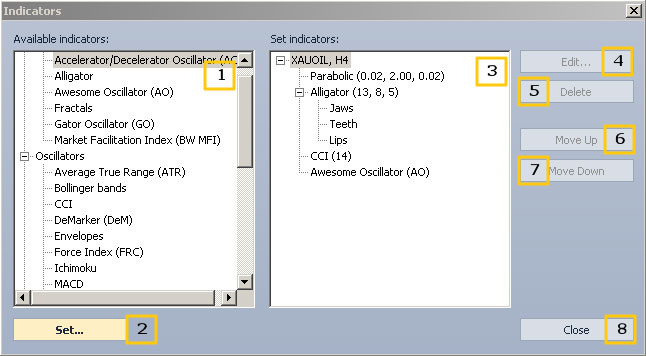
The “Indicators” window contains the following elements:
- The list of available indicators to apply to a chart from #3 list. Available indicators are grouped in categories.
- The button which applies an indicator chosen from #1 list. The button opens the “ <Indicator_name> properties” window, which allows customizing the indicator (see “Setting indicators”).
- List of set indicators. Indicators displayed in the chart window are positioned on the list according to their Z-order. The higher an indicator is on the list, the larger its Z-coordinate is on the display. If indicators are located in separate areas of the chart, their location is determined by the location of the chart areas corresponding to them. The higher an indicator is on the list, the higher its chart is located.
- The button which edits an indicator chosen from #3 list. The button opens the “ <Indicator_name> properties” window (see “Editing indicators”).
- The button which deletes an indicator chosen from #3 list.
- The button which moves up an indicator chosen from #3 list.
- The button which moves down an indicator chosen from #3 list.
- The “Close” button.