User Guide
Instrument Browser Window
NetTradeX PC
NetTradeX Android
NetTradeX iOS
NetTradeX Mobile
NetTradeX Advisors
- Introduction
- Account Opening
-
Trading
-
Lock Mode
- Market Order
- Pending Order
- How to Set Pending Order
-
How to Delete Orders
-
How to Change Orders
-
Orders Take-Profit and Stop-Loss. Mode “Trailing Stop Distance”
- How to Close the Opened Position
-
How to Unlock a Position
-
PCI Trading
-
Withdrawal requests
- Trading
- Pending orders
- Indicators
- Graphical Objects
- Alerts
- News
-
Lock Mode
-
User Interface
- Main Window
-
Terminal interface
- General settings
- Customize Windows Position
- Charts
- PCI
- How to Set Indicators
-
How to Modify Indicators
- Graphical Objects
-
How to Manage Charts History
-
Withdrawal Request
-
How to Set Alerts
- Printing
-
Customizing Financial Instrument List
- Import Settings
- Trading instruments
- Information Windows
- Windows Operation Factors Settings
- Workspace of Login
- Using Templates
- Setting terminal elements display
- Network connections
-
Export Settings
- Quick start guide
- F.A.Q.
Instrument Browser Window
«Instrument browser» window
The window displays all existing instruments and allows adding them to instruments in use. You may customize «PCI» in this window (see «PCI»). To open the window, do one of the following:
- Right-click in the area surrounding the «Instruments» folder (the «Navigator» window) or in the «Market watch» window. Press the «Instrument browser» button.
- Go to «Trade –> Instrument browser…» in the menu bar.
- Click «Add…» in the «Instruments in Use» window .
- In the «Make deal» window click the «Browse» button at the top.
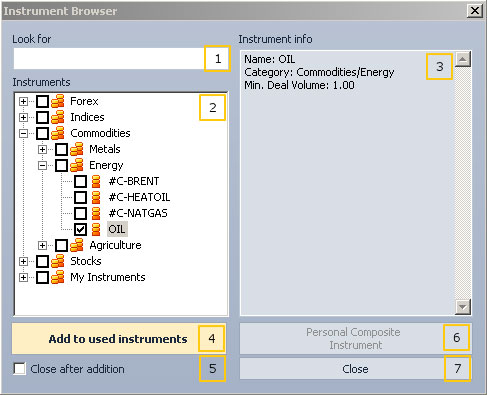
The «Instrument Browser» window contains the following elements:
- The field which allows quick sorting out the instruments that correspond to an entry template. The instruments will be chosen from #2 folder tree.
- The tree of existing instruments, grouped in categories. There are checkboxes next to the instrument titles that allow a user to select an instrument from the list. Put a tick in an instrument category checkbox to select all the instruments from it.
- The field displaying instrument information, selected in #2 tree.
- The button which allows adding an instrument to Instruments in Use. If a tick is put in #5 checkbox, the window will be closed after adding an instrument.
- The «Close after addition» checkbox.
- The button which allows a user to customize PCI (see «PCI»).
- The «Close» button.