User Guide
- Introduction
- Account Opening
-
Trading
-
Lock Mode
- Market Order
- Pending Order
- How to Set Pending Order
-
How to Delete Orders
-
How to Change Orders
-
Orders Take-Profit and Stop-Loss. Mode “Trailing Stop Distance”
- How to Close the Opened Position
-
How to Unlock a Position
-
PCI Trading
-
Withdrawal requests
- Trading
- Pending orders
- Indicators
- Graphical Objects
- Alerts
- News
-
Lock Mode
-
User Interface
- Main Window
-
Terminal interface
- General settings
- Customize Windows Position
- Charts
- PCI
- How to Set Indicators
-
How to Modify Indicators
- Graphical Objects
-
How to Manage Charts History
-
Withdrawal Request
-
How to Set Alerts
- Printing
-
Customizing Financial Instrument List
- Import Settings
- Trading instruments
- Information Windows
- Windows Operation Factors Settings
- Workspace of Login
- Using Templates
- Setting terminal elements display
- Network connections
-
Export Settings
- Quick start guide
- F.A.Q.
Withdrawal requests
Funds may be withdrawn in the “Add withdrawal request” window. To open it, right-click in the “Withdrawal requests” information window and press “New request”.
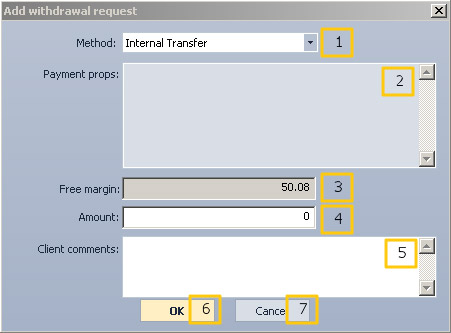
The “Add withdrawal request” window contains the following elements:
- The drop-down list allowing a user to choose a withdrawal method.
- Payment details of a service chosen in #1 list.
- The current free margin.
- Field for entering a particular amount of money you want to withdraw.
- Client comments field. Only digits, Latin letters and punctuation marks are allowed. The field is not required.
- The “OK” button confirming the withdrawal request.
- The “Cancel” button.
To withdraw funds, do as follows:
- Choose a transaction method from the “Method” drop-down list.
- Enter the sum you want to withdraw in the “Amount” field. The sum cannot exceed free margin. If it does, the following warning message appears:
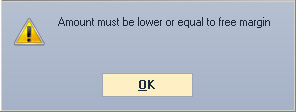
- Add a comment in the “Client comments” field (if necessary).
- Send a withdrawal request to server by pressing “OK”.
While a request is processed, the “Add withdrawal request” window is blocked until a response from server is received.
If the server returns an error result, an error message with its description will appear in front of the withdrawal request window.
If a request is successfully processed, the withdrawal request window will close automatically. The created request is added to the "Withdrawal requests" information window, if it matches the current record filter in the corresponding window (see "Withdrawal requests filtering" ).
To cancel a withdrawal request, right-click in the “Withdrawal requests” information window and press “Cancel request”. Only requests in “Active” state can be cancelled.