User Guide
PCI setting window
NetTradeX PC
NetTradeX Android
NetTradeX iOS
NetTradeX Mobile
NetTradeX Advisors
- Introduction
- Account Opening
-
Trading
-
Lock Mode
- Market Order
- Pending Order
- How to Set Pending Order
-
How to Delete Orders
-
How to Change Orders
-
Orders Take-Profit and Stop-Loss. Mode “Trailing Stop Distance”
- How to Close the Opened Position
-
How to Unlock a Position
-
PCI Trading
-
Withdrawal requests
- Trading
- Pending orders
- Indicators
- Graphical Objects
- Alerts
- News
-
Lock Mode
-
User Interface
- Main Window
-
Terminal interface
- General settings
- Customize Windows Position
- Charts
- PCI
- How to Set Indicators
-
How to Modify Indicators
- Graphical Objects
-
How to Manage Charts History
-
Withdrawal Request
-
How to Set Alerts
- Printing
-
Customizing Financial Instrument List
- Import Settings
- Trading instruments
- Information Windows
- Windows Operation Factors Settings
- Workspace of Login
- Using Templates
- Setting terminal elements display
- Network connections
-
Export Settings
- Quick start guide
- F.A.Q.
PCI setting window
PCI settings window
You may set PCI parameters in the window titled “Create Personal Composite Instrument (GeWorko method)”. Depending on the purpose you use the window for, it may be opened in different ways (see «Creating PCI», «Customizing PCI»).
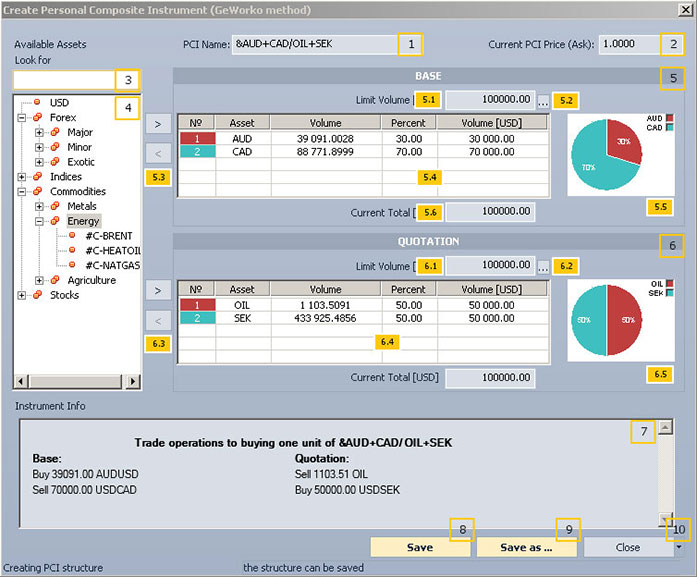
The “Create Personal Composite Instrument (GeWorko method)” window contains the following elements:
- PCI name.
- Current Ask price for the selected PCI.
- The field which allows sorting out the assets that correspond to an entry template. The assets will be chosen from #4 folder tree.
- The tree of available assets, grouped in categories.
- The group of elements that are in charge of PCI base assets (see the «Adding base/quotation assets» subsection).
- 5.1. PCI base limit volume in dollars.
- 5.2. The button which allows a user to set values in #5.1 field (see the «Setting PCI base/quotation limit volume») subsection.
- 5.3. The buttons for adding assets from # 5.1 to PCI base part or removing them from the base part.
- 5.4. PCI base part composition table, which contains the following columns:
- № – ID number of a base asset in PCI.
- “Asset” – base asset name.
- “Volume” – base asset total volume (in the asset currency).
- “Percent” – base asset relative volume (in %).
- “Volume [USD]” – base asset total volume (in dollars).
- 5.5. Pie chart, displaying the composition of PCI base part, set in #5.4 table.
- 5.6. Cost of PCI base part in dollars.
- The group of elements that are in charge of PCI quotation assets (see the “Adding base/quotation assets” subsection .
- PCI quotation limit volume in dollars.
- The button which allows a user to set values in #6.1 field (see the “Setting PCI base/quotation limit volume” subsection .
- The buttons for adding assets from #4 tree to PCI quotation part and for removing them from the quotation part.
- PCI quotation part composition table, which contains the following columns:
- № – ID number of a quotation asset in PCI.
- “Asset” – quotation asset name.
- “Volume” – quotation asset total volume (in the asset currency).
- “Percent” – quotation asset relative volume (in %).
- “Volume [USD]” – quotation asset total volume (in dollars).
- 6.5. Pie chart, displaying the composition of PCI quotation part, set in #6.4 table.
- 6.6. Cost of PCI quotation part in dollars.
- The field containing reference data on trades opened when buying 1 unit of the given PCI.
- The button which saves a PCI under the current name. The window is not closed after saving.
- The button which saves a PCI under a different name. The window is not closed after saving.
- The “Close” button. If there are unsaved changes, a warning message appears after pressing the button..
Click the arrow, located nearby the “Close” button, and press “Close and add to used instruments” if you want to save the current PCI and add it to the list of Instruments in Use.
Adding base/quotation assets
To add a base/quotation asset follow the steps:
- Add necessary assets from the asset tree to base/quotation part of PCI by pressing “<” ”>”buttons (#5.3, #6.3).
- Enter volumes for base and quotation assets separately.
It may be done as follows:- Specify the total volume in asset currency in the “Volume” column.
- Specify the relative volume in % in the “Percent” column. The percent is calculated from limit volume in dollars of PCI base/quotation part. The volume is indicated in the “Limit volume [USD]” field.
- Specify the total asset volume in USD in the “Volume [USD]” field.
- If after specifying the total asset volume, the limit volume of PCI base/quotation part is exceeded, the “Exceeding of the limit volume” warning message appears. Select the required option in the specified window.
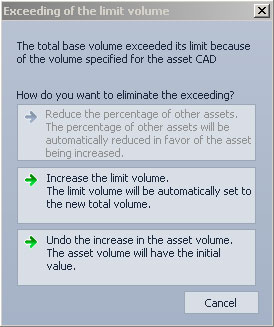
Setting PCI base/quotation limit volume
To set PCI base/quotation limit volume, open the “Specify the base limit volume” or the “Specify the quotation limit volume” window depending on the edited part.
It may be opened via the window titled “Create Personal Composite Instrument (GeWorko method)”.
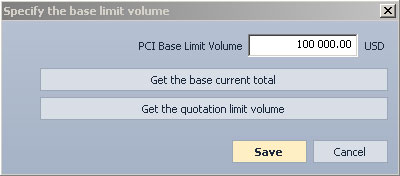
- Set the limit volume as follows:
- Enter the required limit volume manually in the corresponding field.
- Press the corresponding button to assign limit volume of a chosen PCI part.
- Press the corresponding button to assign limit volume of the opposite PCI part.
- Press “Save” to set the volume or “Cancel” to close the window.