User Guide
Adding alerts
NetTradeX PC
NetTradeX Android
NetTradeX iOS
NetTradeX Mobile
NetTradeX Advisors
- Introduction
- Account Opening
-
Trading
-
Lock Mode
- Market Order
- Pending Order
- How to Set Pending Order
-
How to Delete Orders
-
How to Change Orders
-
Orders Take-Profit and Stop-Loss. Mode “Trailing Stop Distance”
- How to Close the Opened Position
-
How to Unlock a Position
-
PCI Trading
-
Withdrawal requests
- Trading
- Pending orders
- Indicators
- Graphical Objects
- Alerts
- News
-
Lock Mode
-
User Interface
- Main Window
-
Terminal interface
- General settings
- Customize Windows Position
- Charts
- PCI
- How to Set Indicators
-
How to Modify Indicators
- Graphical Objects
-
How to Manage Charts History
-
Withdrawal Request
-
How to Set Alerts
- Printing
-
Customizing Financial Instrument List
- Import Settings
- Trading instruments
- Information Windows
- Windows Operation Factors Settings
- Workspace of Login
- Using Templates
- Setting terminal elements display
- Network connections
-
Export Settings
- Quick start guide
- F.A.Q.
Adding alerts
Adding alerts
To set an alert:
- Open the “Adding alert” window by doing one of the following:
- Click “Add alert” button in the “Alerts” toolbar.
- Right-click the “Alerts” information window and press “Add alert”.
- Go to “Trade –> Add alert” in the menu bar.
- Right-click an instrument chart or the corresponding line in the “Market watch” window and press “Add alert for price”.
- Right-click the corresponding line in the “Open positions” information window and press “Add alert to open position”.
- Right-click the corresponding line in the “Orders” information window and press “Add alert to order”.
- Go to “Chart –> Add alert for price” in the menu bar.
- Select the type of event which will trigger the alert in the opened “Adding alert: Event” window. The list of events depends on the way you opened the window. It won’t be displayed if the alert is set via the “Open positions” information window.
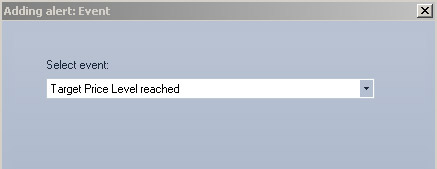
- Press “Next” to set alert parameters or “Cancel” to exit.
- Set specific alert conditions in the “Adding alert: Condition” window (see "Alert settings"). The window is not displayed if an alert doesn’t imply customization.
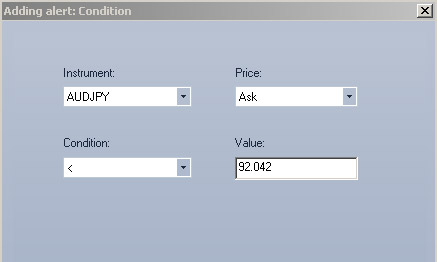
- Press “Next” to set parameters, “Back” to return to the previous window or “Cancel” to exit.
- Set general properties in the “Adding alert: General properties” window (see “General alert parameters”)
- Press “Done” to set an alert, “Back” to return to the previous window or “Cancel” to exit.
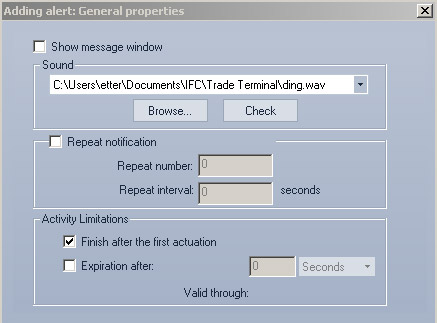
The set alert is displayed in the chart window of the corresponding trading instrument.