User Guide
- Introduction
- Account Opening
-
Trading
-
Lock Mode
- Market Order
- Pending Order
- How to Set Pending Order
-
How to Delete Orders
-
How to Change Orders
-
Orders Take-Profit and Stop-Loss. Mode “Trailing Stop Distance”
- How to Close the Opened Position
-
How to Unlock a Position
-
PCI Trading
-
Withdrawal requests
- Trading
- Pending orders
- Indicators
- Graphical Objects
- Alerts
- News
-
Lock Mode
-
User Interface
- Main Window
-
Terminal interface
- General settings
- Customize Windows Position
- Charts
- PCI
- How to Set Indicators
-
How to Modify Indicators
- Graphical Objects
-
How to Manage Charts History
-
Withdrawal Request
-
How to Set Alerts
- Printing
-
Customizing Financial Instrument List
- Import Settings
- Trading instruments
- Information Windows
- Windows Operation Factors Settings
- Workspace of Login
- Using Templates
- Setting terminal elements display
- Network connections
-
Export Settings
- Quick start guide
- F.A.Q.
Sorting information displayed in windows. Customize columns and rows.
To sort records click a column title. Click the same title again to change sorting direction.
Structure, order and width of columns in information windows may be customized (except for “Margin analysis” and “Navigator” windows because they have no columns). The “Market watch” window allows customizing rows composition and location. The “Sum open positions” window allows relocating rows.
To change column width move its boundary. If you want the system to define columns width automatically, right-click column title and then press “Arrange columns”. The width will be determined by the length of text inside columns.
You may change the composition and order of columns and rows in the “Customize columns and rows” window. To open it, right-click the corresponding window and press “Columns and rows”.
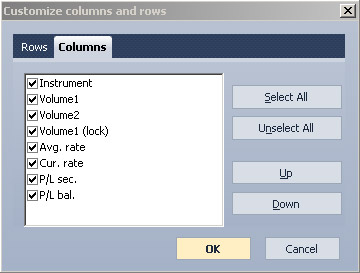
In the “Customize columns and rows” window:
- To add/hide a column or a row tick/untick the corresponding checkbox. Click “Select all” if you want to tick all the checkboxes. Click “Unselect all” if you want to untick all the checkboxes. The “Select All” and “Unselect All” buttons are not available if you customize the “Sum open positions” window.
- Arrange columns and rows order by pressing ”Up” and “Down”. These buttons change the selected column/row line position moving it up or down.
- Press “OK” to confirm the changes or “Cancel” to quit without saving.
You may relocate columns in a different order by dragging the column title with a mouse.