User Guide
- Introduction
- Account Opening
-
Trading
-
Lock Mode
- Market Order
- Pending Order
- How to Set Pending Order
-
How to Delete Orders
-
How to Change Orders
-
Orders Take-Profit and Stop-Loss. Mode “Trailing Stop Distance”
- How to Close the Opened Position
-
How to Unlock a Position
-
PCI Trading
-
Withdrawal requests
- Trading
- Pending orders
- Indicators
- Graphical Objects
- Alerts
- News
-
Lock Mode
-
User Interface
- Main Window
-
Terminal interface
- General settings
- Customize Windows Position
- Charts
- PCI
- How to Set Indicators
-
How to Modify Indicators
- Graphical Objects
-
How to Manage Charts History
-
Withdrawal Request
-
How to Set Alerts
- Printing
-
Customizing Financial Instrument List
- Import Settings
- Trading instruments
- Information Windows
- Windows Operation Factors Settings
- Workspace of Login
- Using Templates
- Setting terminal elements display
- Network connections
-
Export Settings
- Quick start guide
- F.A.Q.
Setting modes of window display
Charts, information and "Quick deal" windows may be displayed in the following modes:
All information windows (except for “Account History Report” and “Orders History Report”) are always displayed in the “Dockable” mode.
The mode of the following windows may be changed: chart windows, “Quick deal”, “Account History Report” and “Orders History Report”. For these windows default settings can be applied to set the mode in the terminal settings ( see the «Default settings for window modes» subsection ).
To switch between modes, click the corresponding line in the context menu. It may be opened by:
- Right-clicking the title bar of a window or a tab.
- Clicking the “Options” icon
 , in the title bar (the icon is not displayed if the “Tabbed Document” mode is on).
, in the title bar (the icon is not displayed if the “Tabbed Document” mode is on).
"Floating» mode"
Windows may be located in any area of the screen and even out of the application window. Drag the window by clicking the title bar to change window location.
"Dockable" mode
Windows may be located in any area of the application, docked with other windows or grouped in tabs. Docking and grouping may be applied both to separate windows and groups.
"Tabbed document" mode
Windows are located as separate tabs in charts area. Drag a tab by clicking the title bar to relocate it.
Default settings for window modes
If a window mode is configurable, the default settings can be applied in the “Terminal settings” window.
- Go to the “Windows” tab.
- Choose a mode for a certain window type.
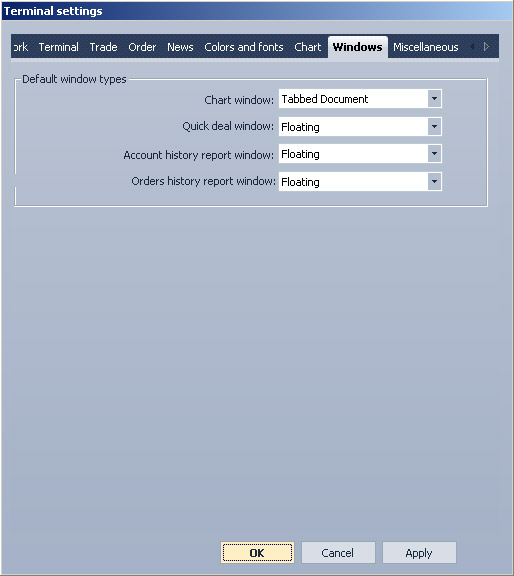
- Confirm the changes by pressing “OK” or “Apply”.