User Guide
Terminal settings window
NetTradeX PC
NetTradeX Android
NetTradeX iOS
NetTradeX Mobile
NetTradeX Advisors
- Introduction
- Account Opening
-
Trading
-
Lock Mode
- Market Order
- Pending Order
- How to Set Pending Order
-
How to Delete Orders
-
How to Change Orders
-
Orders Take-Profit and Stop-Loss. Mode “Trailing Stop Distance”
- How to Close the Opened Position
-
How to Unlock a Position
-
PCI Trading
-
Withdrawal requests
- Trading
- Pending orders
- Indicators
- Graphical Objects
- Alerts
- News
-
Lock Mode
-
User Interface
- Main Window
-
Terminal interface
- General settings
- Customize Windows Position
- Charts
- PCI
- How to Set Indicators
-
How to Modify Indicators
- Graphical Objects
-
How to Manage Charts History
-
Withdrawal Request
-
How to Set Alerts
- Printing
-
Customizing Financial Instrument List
- Import Settings
- Trading instruments
- Information Windows
- Windows Operation Factors Settings
- Workspace of Login
- Using Templates
- Setting terminal elements display
- Network connections
-
Export Settings
- Quick start guide
- F.A.Q.
Terminal settings window
"Terminal settings" window
General terminal settings may be changed in the "Terminal settings" window. To open it, do one of the following:
- Press "Terminal settings" button in the "Terminal" toolbar.
- Go to "Settings –> Terminal" in the menu bar.
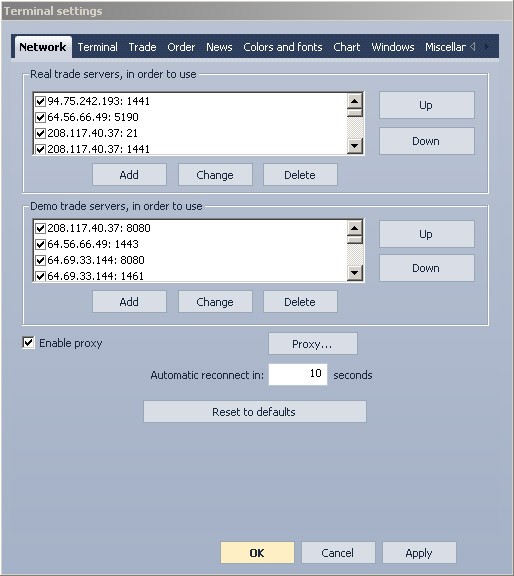
Settings are grouped in tabs. Settings are described in full guide sections corresponding to every particular function of the terminal.
The "Terminal settings" window contains the following elements:
- The "Network" tab.
- 1.1. The list of real trade servers ( see "Network settings" section "Arranging trade servers in order" subsection.
- 1.2. The list of demo trade servers ( see "Network settings" section, "Arranging trade servers in order" subsection ).
- 1.3. Proxy settings ( see "Network settings" section, "Proxy settings" subsection).
- The "Terminal" tab.
- 2.1 Terminal interface style ( seeSetting interface style).
- 2.2. Terminal language (see Setting interface language).
- The “Trade” tab.
- 3.1. Default locking (see "Trading settings" section "Setting default locking" subsection, see "Order settings" section "Setting default locking" subsection.
- 3.2. Default volume ( see "Trading settings" section, "Setting default volume" subsection ).
- 3.3. Default order activation rates (see “Trading settings” section, "Setting default order activation rates" subsection, ee “Order settings” section, "Setting default order activation rates" subsection.
- 3.4. Default order duration ( see "Order settings" section, "Setting default order duration" subsection ).
- 3.5. Default Trailing stop distance ( see "Trading settings" section, "Setting default Trailing stop distance" subsection, see "Order settings" section, "Setting default Trailing stop distance" subsection.
- 3.6. Default deviation ( see "Trading settings" section, "Setting default deviation" subsection ).
- The “News” tab.
- 4.1. Receiving news ( see "News settings" section "News receiving" subsection ).
- 4.2. News subscription payment ( see "News settings" section, "News subscription payment" subsection).
- 4.3. Storing news ( see "News settings" section, "Saving news" subsection).
- 4.4. News loading (see "News settings" section, "News loading" subsection ).
- The "Colors and fonts" tab.
- 5.1. Colors of window elements ( see "Display window settings" section "Customizing all windows" subsection.
- 5.2. Fonts (see “Display window settings” section, "Customizing all windows" subsection ).
- 5.3. Color and font templates ( see "Color and font templates" ).
- The "Chart" tab.
- 6.1. Chart templates ( see “Chart templates” section "Chart windows layout" subsection .
- 6.2. Setting chart history (see "Chart history settings" ).
- The “Windows” tab.
- 7.1. Default window layout ( see "Display window settings" section "Default window layout" subsection.
- The “Miscellaneous” tab.
- 8.1. Updating the terminal version ( see "Version updating").
- 8.2. Alert settings ( see "Alert settings").
- 8.3. Setting exported data format ( see “Exporting window contents” section, "Setting exported data format" subsection.
- 8.4. Pop-up window settings ( see "Trading settings" section "Trade Operation Result(s)" window subsection, see “Chart templates” section, "Customizing opened chart windows" subsection, see "Setting notification windows when PCI position is broken")subsection.
- The “OK” button confirming the changes and closing the window.
- The “Cancel” button for exiting without saving the changes.
- The “Apply” button for confirming the changes without closing the window.