User Guide
- Introduction
- Account Opening
-
Trading
-
Lock Mode
- Market Order
- Pending Order
- How to Set Pending Order
-
How to Delete Orders
-
How to Change Orders
-
Orders Take-Profit and Stop-Loss. Mode “Trailing Stop Distance”
- How to Close the Opened Position
-
How to Unlock a Position
-
PCI Trading
-
Withdrawal requests
- Trading
- Pending orders
- Indicators
- Graphical Objects
- Alerts
- News
-
Lock Mode
-
User Interface
- Main Window
-
Terminal interface
- General settings
- Customize Windows Position
- Charts
- PCI
- How to Set Indicators
-
How to Modify Indicators
- Graphical Objects
-
How to Manage Charts History
-
Withdrawal Request
-
How to Set Alerts
- Printing
-
Customizing Financial Instrument List
- Import Settings
- Trading instruments
- Information Windows
- Windows Operation Factors Settings
- Workspace of Login
- Using Templates
- Setting terminal elements display
- Network connections
-
Export Settings
- Quick start guide
- F.A.Q.
Display window settings
The terminal allows selecting colors of elements and fonts in chart and information windows including the "Quick deal" window.
You may customize a selected window ( see"Customizing selected window") or all windows ( see Customizing all windows).
Customizing selected window
Customizing the selected window is performed by using “
- Right-click in the selected window and press “Settings”.
- Select a window. Go to “Chart –> Settings” (or “Chart % –> Settings”) in the menu bar.
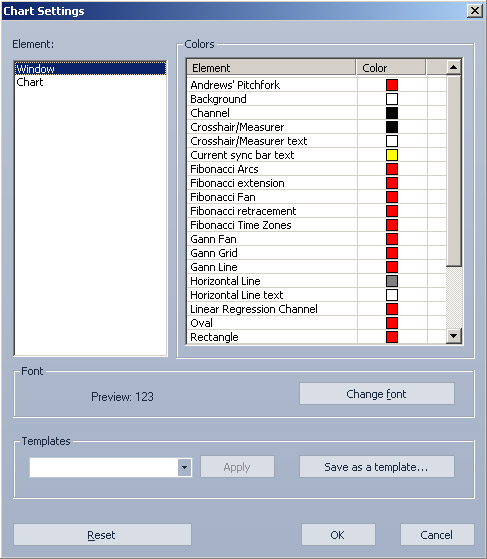
In the “
- Choose an element to be customized. The “Elements” list is displayed only if you customize a chart window or a percent chart window.
- Double-click an element to change color.
- Click the corresponding button below to change the font.
- Press “OK” to confirm the changes or “Cancel” to quit without saving.
You may also apply color and font templates . See the “Templates” line in the selected window.
To switch to default settings click “Reset”.
Customizing all windows
To customize all windows, except the opened “Chart” and “Chart %” windows, go to the “Terminal settings” window.
- Go to the “Colors and fonts” tab.
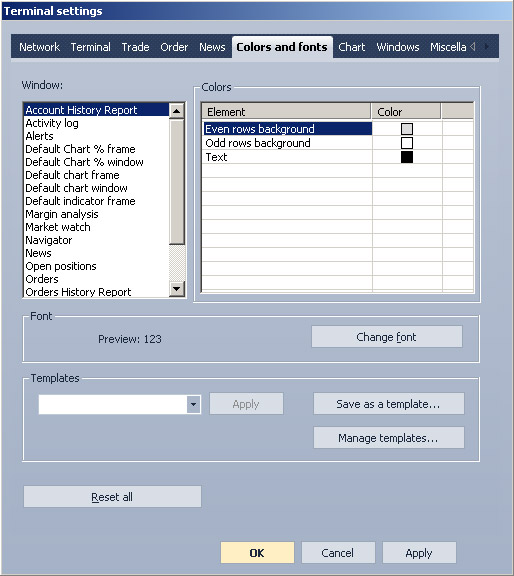
- Choose a window or a panel from the “Window” list.
- Double-click an element to choose a color from the color scheme.
- You may change the font by clicking the corresponding button.
- Confirm the changes by clicking “OK” or “Apply”.
You may also apply color and font templates . See the “Templates” line in the selected window.
To switch to default settings click “Reset all”.